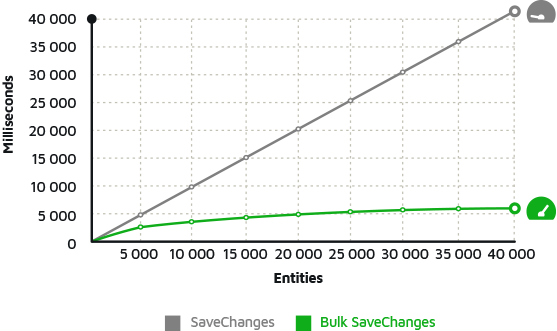Entity Framework Migration Discover How to Update your Database Schema
The Migrations feature enables you to change the data model and deploy your changes to production by updating the database schema without having to drop and re-create the database. It is the recommended way to evolve your application's database schema if you are using the Code First workflow.
Migrations provide a set of tools that allow:
- Create an initial database that works with your EF model
- Generating migrations to keep track of changes you make to your EF model
- Keep your database up to date with those changes
Initial Model & Database Using Code First Approach
Create a new application and install the EntityFramework NuGet package.

Once the package is installed, add the following classes.
public class Book { public int BookId { get; set; } public string Title { get; set; } } public class BookContext : DbContext { public BookContext() : base("BookContext") { } public DbSet<Book> Books { get; set; } }
It defines a single Book class that makes up our domain model and a BookContext class that is our EF Code First context.
You can also specify the connection string in App.config file.
<connectionStrings> <add name="BookContext" connectionString="Data Source=(localdb)\ProjectsV13;Initial Catalog=BookContext;" providerName="System.Data.SqlClient"/> </connectionStrings>
Now that we have a model let's use it to perform data access.
using System; using System.Data.Entity; namespace EFDemo { class Program { static void Main(string[] args) { using (var db = new BookContext()) { db.Books.Add(new Book { Title = "Introduction to Programming" }); db.SaveChanges(); foreach (var book in db.Books) { Console.WriteLine(book.Title); } } } } public class Book { public int BookId { get; set; } public string Title { get; set; } } public class BookContext : DbContext { public DbSet<Book> Books { get; set; } } }
Let's run your application, and you will see that the database is created automatically.

Update Database
Now let's change your model by adding another property to the Book class.
public DateTime Date { get; set;}
Now if you rerun your application, you would get an InvalidOperationException.
The model backing the 'BlogContext' context has changed since the database was created. Consider using Code First Migrations to update the database (https://go.microsoft.com/fwlink/?LinkId=238269).
It's time to start using Code First Migrations. There are two kinds of Migrations;
- Automated Migration
- Code-based Migration
Automated Migration
To use Automated Migration, run the following command in the Package Manager Console.
enable-migrations EnableAutomaticMigration:$true
Once the command runs successfully, it creates an internal sealed Configuration class derived from DbMigrationConfiguration in the Migration folder in your project.
namespace EFDemo.Migrations { using System; using System.Data.Entity; using System.Data.Entity.Migrations; using System.Linq; internal sealed class Configuration : DbMigrationsConfiguration<EFDemo.BookContext> { public Configuration() { AutomaticMigrationsEnabled = true; ContextKey = "EFDemo.BookContext"; } protected override void Seed(EFDemo.BookContext context) { // This method will be called after migrating to the latest version. // You can use the DbSet<T>.AddOrUpdate() helper extension method // to avoid creating duplicate seed data. } } }
The next step is to set the database initializer in the context class.
public class BookContext : DbContext { public BookContext() : base("BookContext") { Database.SetInitializer(new MigrateDatabaseToLatestVersion<BookContext, EFDemo.Migrations.Configuration>()); } public DbSet<Book> Books { get; set; } protected override void OnModelCreating(DbModelBuilder modelBuilder) { base.OnModelCreating(modelBuilder); } }
Now EF will automatically take care of the migration when you change the domain classes.

Code-based Migration
In Code First Migrations, you need to execute the following commands in the Package Manager Console.
- Enable-Migrations: Enables the migration in your project.
- Add-Migration: It creates a new migration based on changes you have made to your model since the last migration was created.
- Update-Database It applies any pending migrations to the database.
Let's add another property to your domain class.
public string Publisher { get; set; }
Run the following command in Package Manager Console.
`Add-Migration AddPublisher`
In the Migrations folder, we now have a new AddPublisher migration. The migration filename is pre-fixed with a timestamp to help with ordering.
namespace EFDemo.Migrations { using System; using System.Data.Entity.Migrations; public partial class AddPublisher : DbMigration { public override void Up() { AddColumn("dbo.Books", "Publisher", c => c.String()); } public override void Down() { DropColumn("dbo.Books", "Publisher"); } } }
We could now edit or add to this migration, but everything looks pretty good. Let's use Update-Database to apply this migration to the database.
Run the Update-Database command in Package Manager Console.

You can see that the database is now up to date by adding the Publisher column in the Books table.
ZZZ Projects